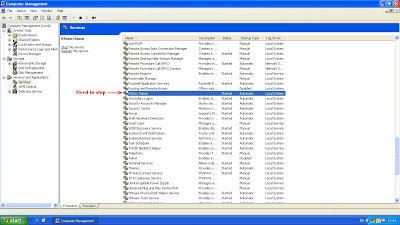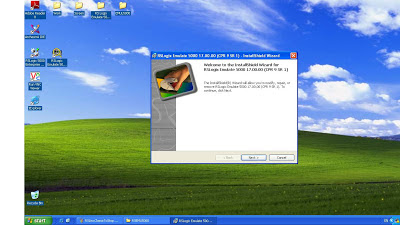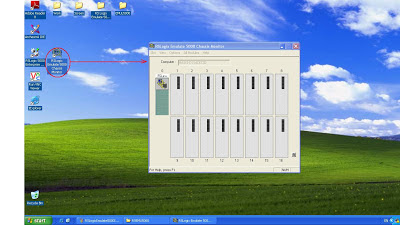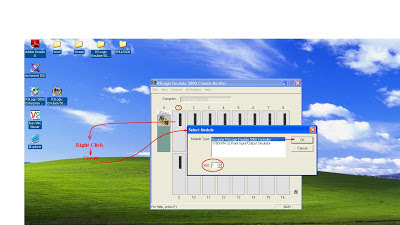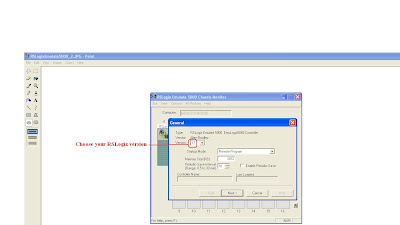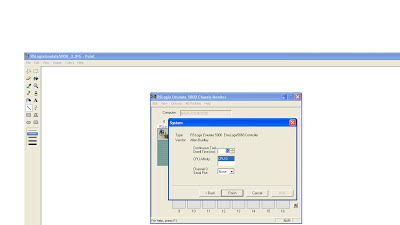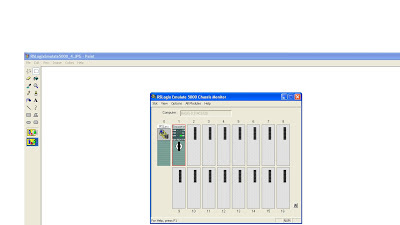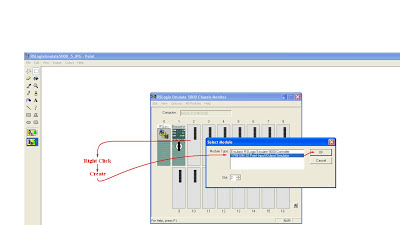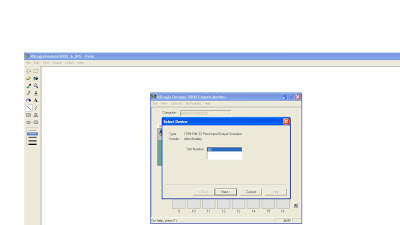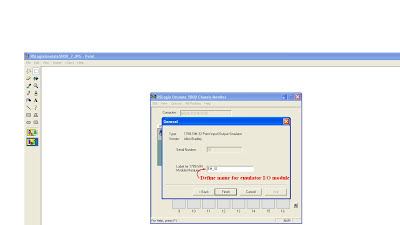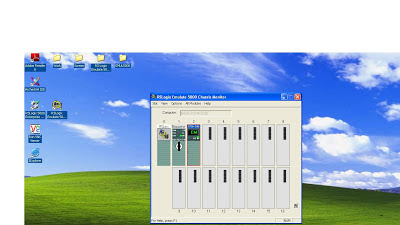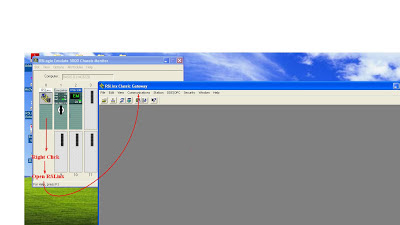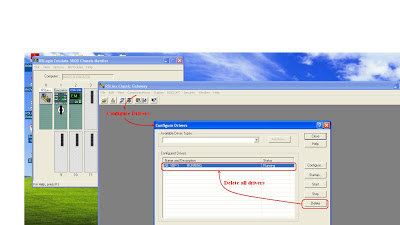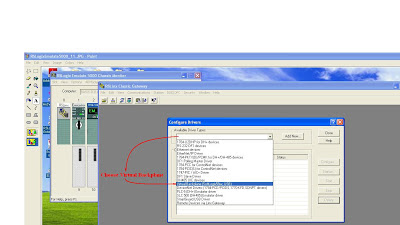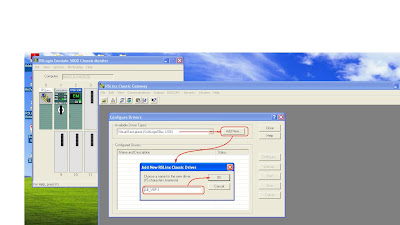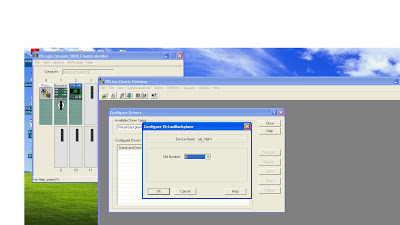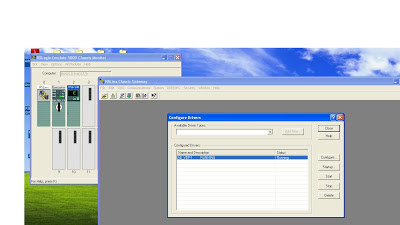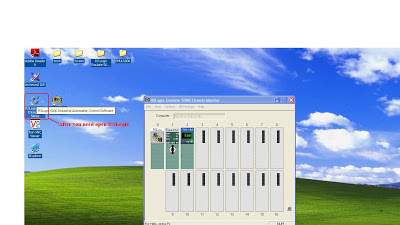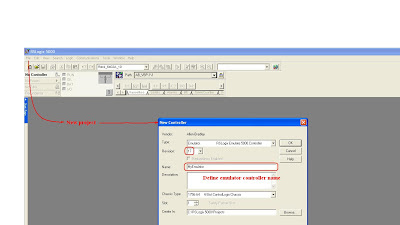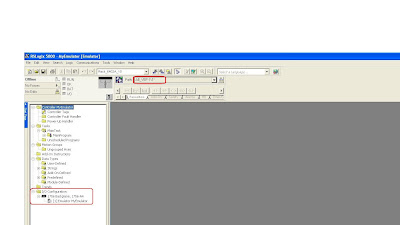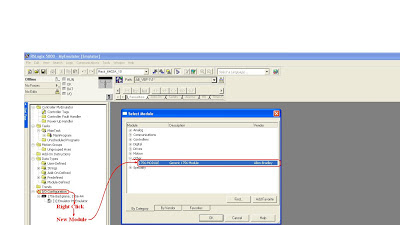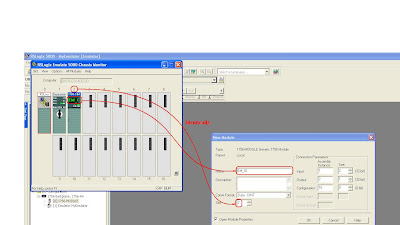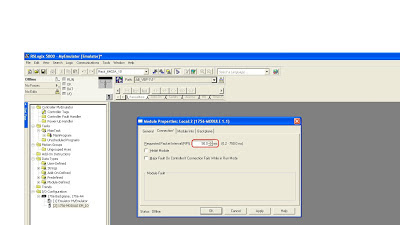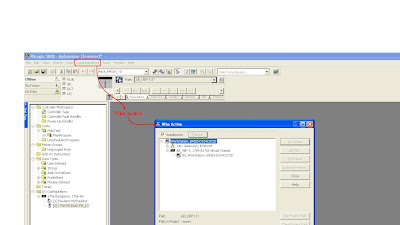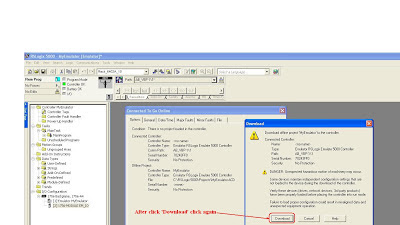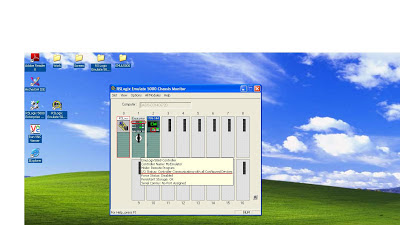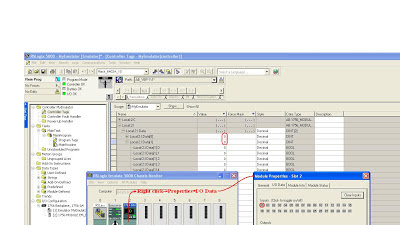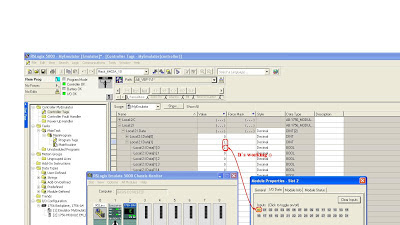Для освоения plc программирования недостаточно обращаться к мануалам, все же желательно иметь под рукой среду разработки. Для промышленного программирования сама по себе среда разработки специфична, все зависит от контроллера. Но и этого мало. Также нужно иметь под рукой сам контроллер с входными и выходными сигналами. Откуда взять и того и другого? Для этого есть эмулятор. Я работаю с контроллерами AllenBradley, поэтому рассматриваю эмуляцию под контроллеры именно этой линии. Итак, средой разработки служит Рслогих 5000 (версион 17.0), а для эмуляции используется RSLogix Emulate 5000. Ниже приведены детальные скриншоты, которые помогут пошагово установить и настроить эмулятор. Желаю успехов.
For the development of PLC programming is not enough to access the manual, it is still desirable to have at hand a development environment. Industrial programming alone development environment specific, depending on the controller. But this is not enough. You also need to have on hand controller with input and output signals. And where to get that, and the other? For that there are emulators. I work with controllers Allenbradley, so consider emulation controller is under this line. Thus, the development environment is Rslogih 5000 (VCS 17.0), and is used to emulate the RSLogix Emulate 5000. Below are detailed screenshots to help you install and configure steps emulator. I wish you success.
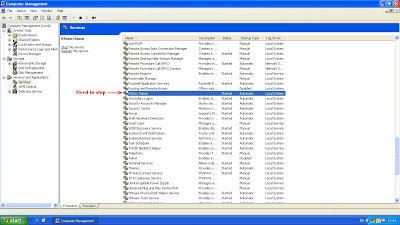 |
| Before start to install need stop RSLinx service |
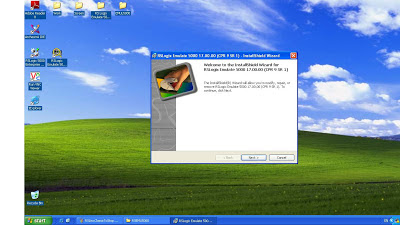 |
Start installing...
|
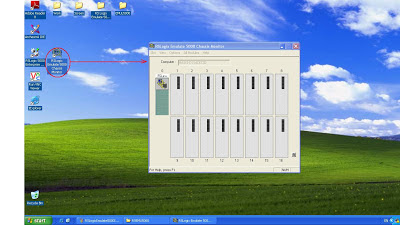 |
| Step1. After install. Launch emulator |
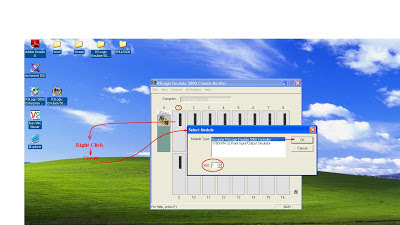 |
| Step 2. Add controller in chassis |
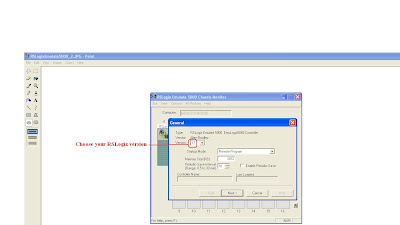 |
| Step 2.1. Configure controller |
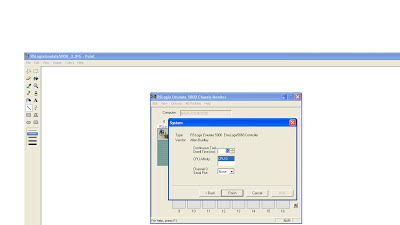 |
| Step 2.2. Configure controller |
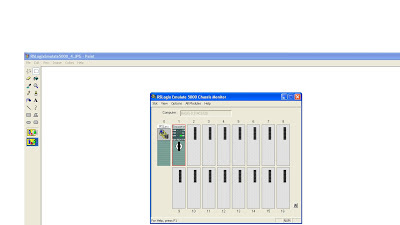 |
| Step 2.3. Controller is added |
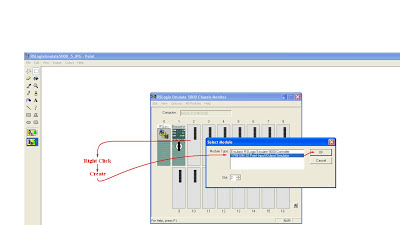 |
| Step 3. Add I/O module (for emulate input and output signals) in chassis |
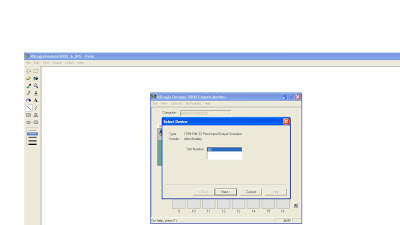 |
| Step 3.1. Configure I/O module |
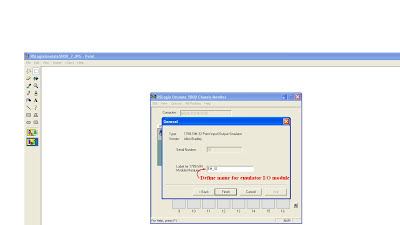 |
| Step 3.2. Configure I/O module |
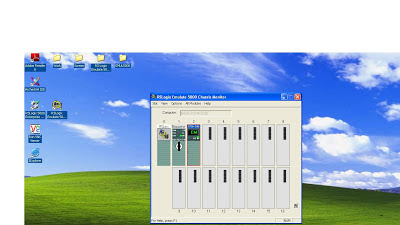 |
| Step 3.3. I/O module is added |
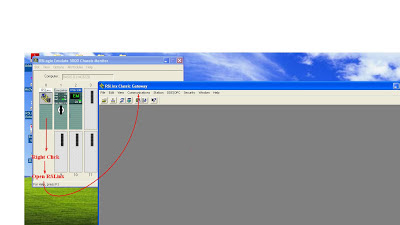 |
| Step 4. Open RSLinx |
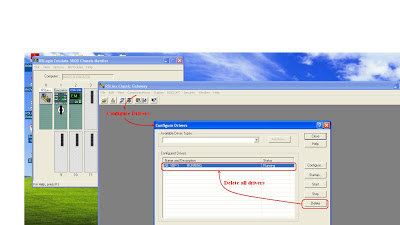 |
| Step 4.1. Configure driver |
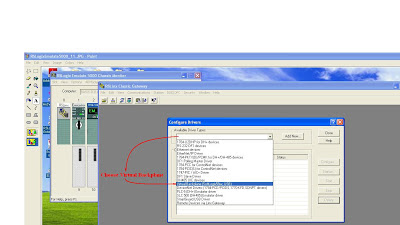 |
| Step 4.2. Configure driver. Choose virtual backplane |
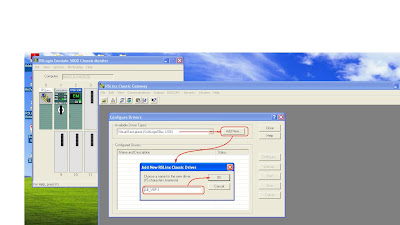 |
| Step 4.3. Configure driver. Choose virtual backplane |
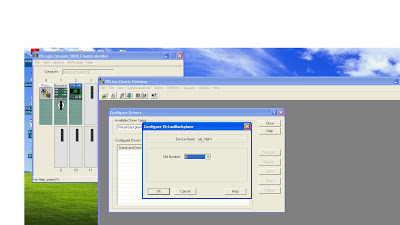 |
| Step 4.4. Configure driver. Choose virtual backplane |
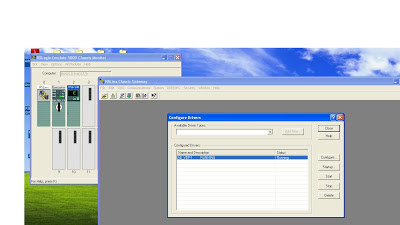 |
| Step 4.4. Driver is ready |
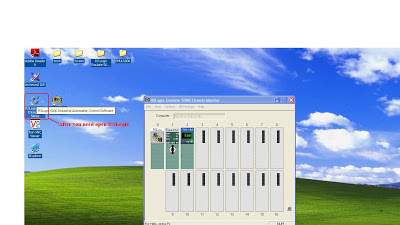 |
| Step 5. Launch RSLogix 5000 |
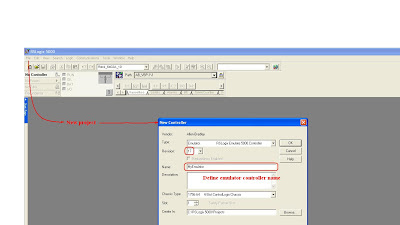 |
| Step 6. Create new project and define new controller |
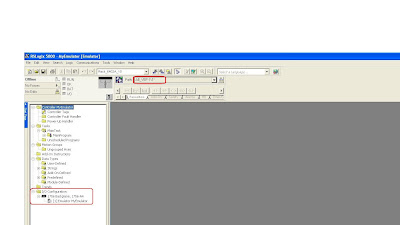 |
| Step 6.1. yippee, almost ready |
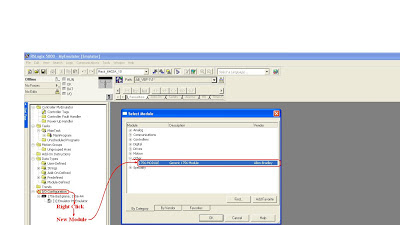 |
| Step 7. Add I/O module to project |
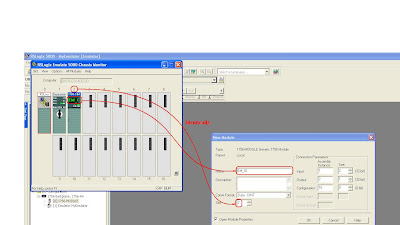 |
| Step 7.1. Add I/O module to project. Configure |
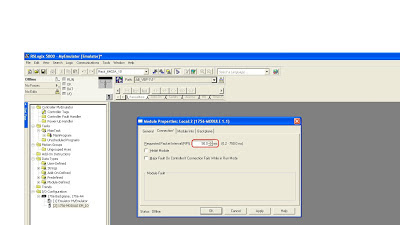 |
| Step 7.2. Add I/O module to project. Configure |
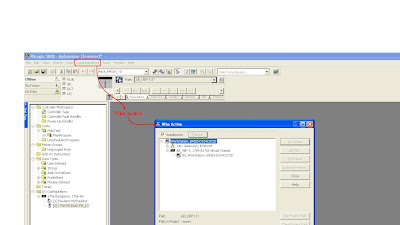 |
| Step 8. For connecting to controller go to `Who Active` |
 |
| Step 8. Connecting to controller (Online) |
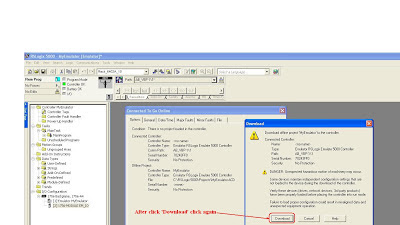 |
| Step 8. Connecting to controller. At first time controller download programm |
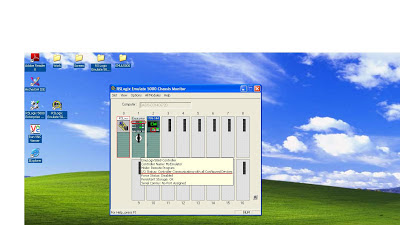 |
| Step 8.1. Emulation is ready and in Action. |
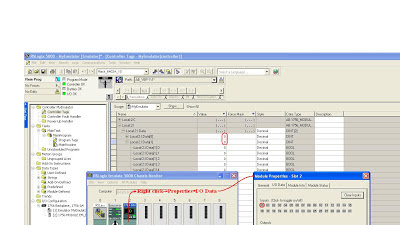 |
| Step 9. Check emulation in RSLogix 5000. Before toggle input bit in I/O module |
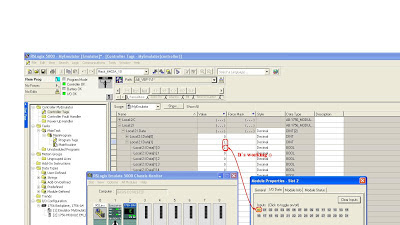 |
| Step 9.1. Check emulation in RSLogix 5000. After toggle input bit in I/O module. It`s working :) |
Если у вас будут вопросы, напишите мне, буду рад помочь Вам!